Use "special variables" to add previous responses
Use special variables as a placeholder for your previous workday response. We created them to provide you with context on the check-ins of the day.
Instead of scrolling up to see what you did yesterday in the middle of a daily stand-up, you can create templates that insert a previous response or a previous date to your current check-in.
If you want to create a new template from scratch with special variables, follow these quick steps to do so:
1. Go to Check-ins > click Create Check-in to build a new template
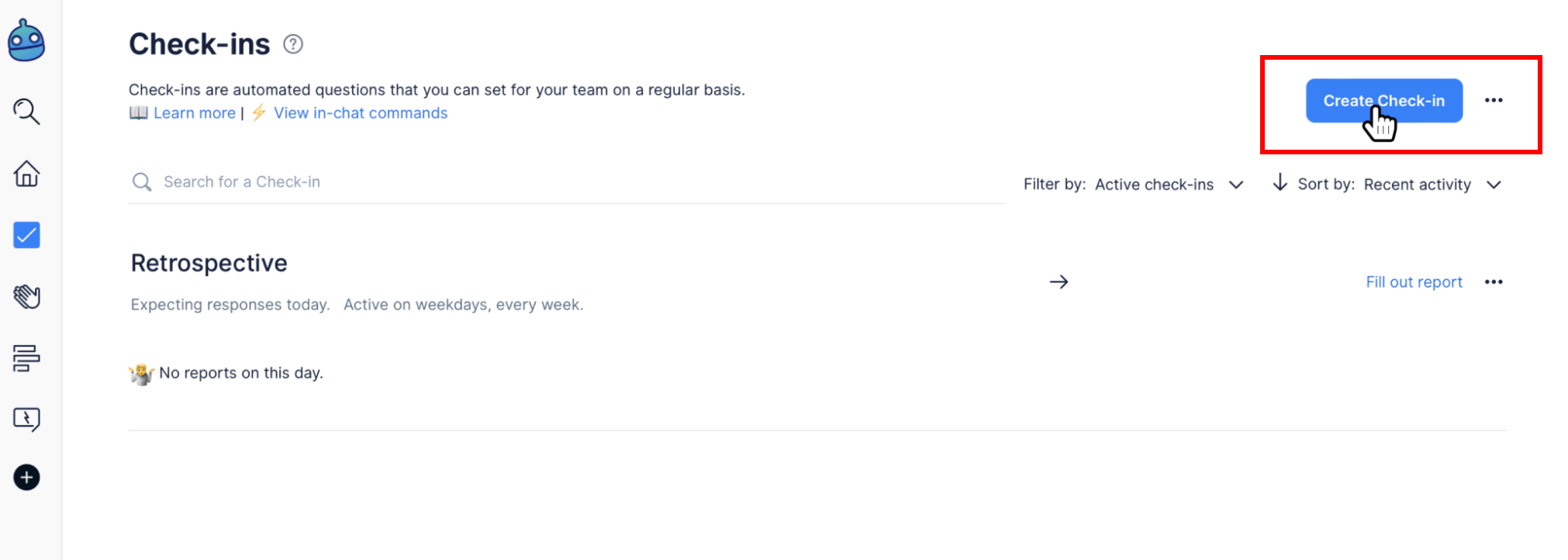
2. Click the option Start from scratch to customize your own questions, note that other templates already have their variables configured.
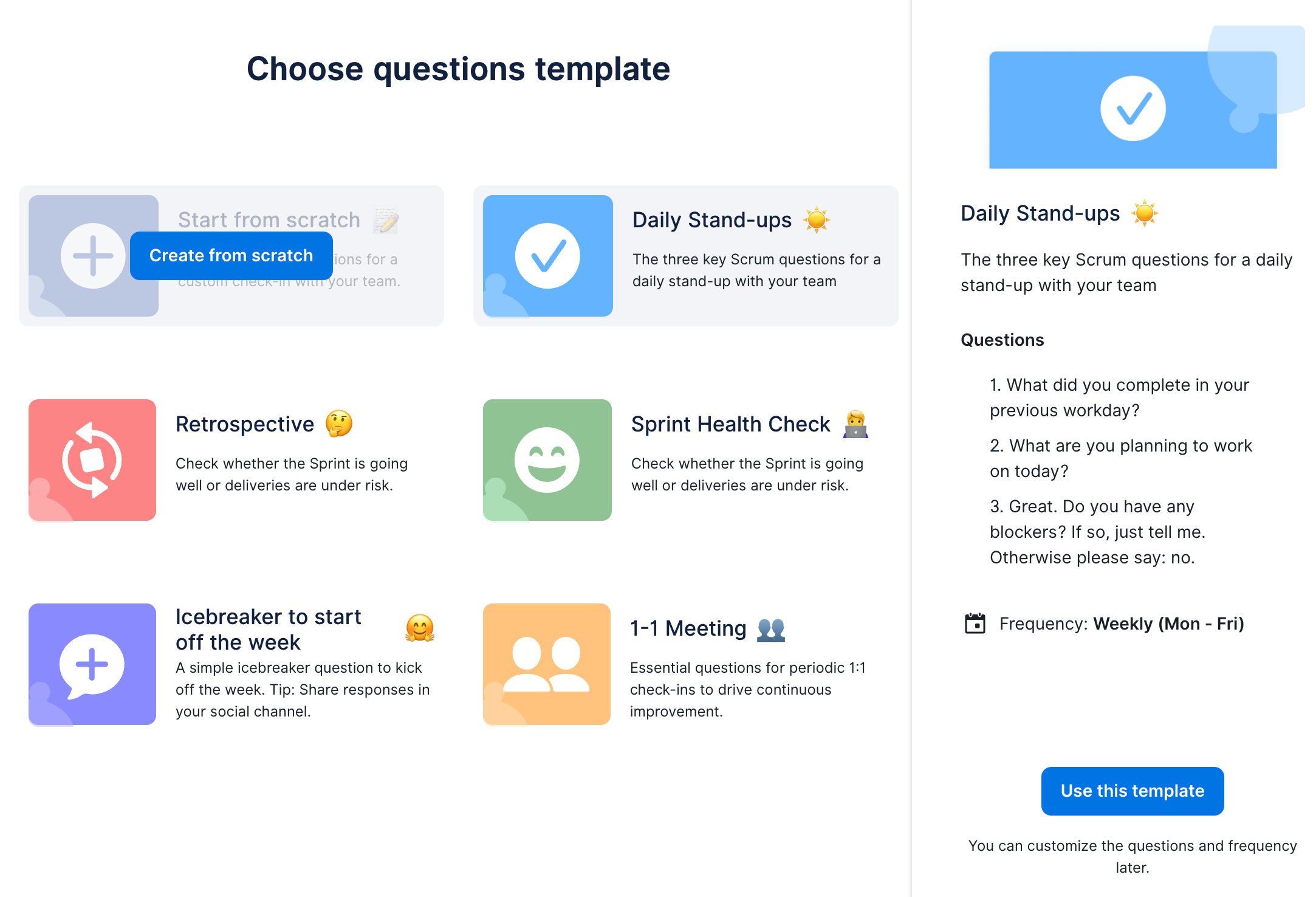
3. On each question's box, write the content that DailyBot will say to you when you use the template on a new check-in, including the question, the message and the special variables where your previous answer or date is going to be (where applies).
{previous_response_#n}: Use this special variable for previous responses. Change the #n to specify the question number {previous_response_date}: Use this special variable for previous dates
Look at the following example to see how we craft all the message and a preview that shows how DailyBot will use the special variables on the chat.
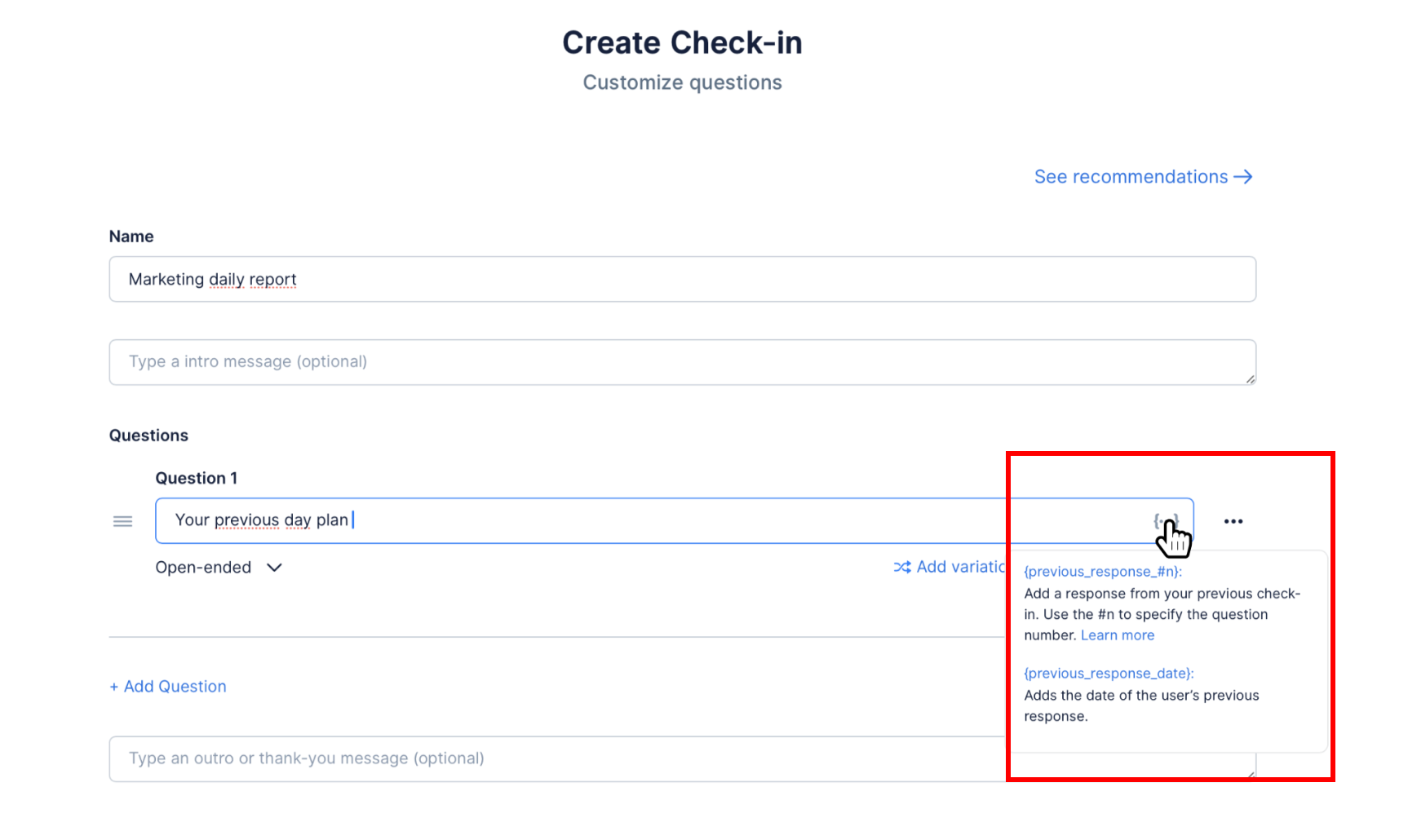
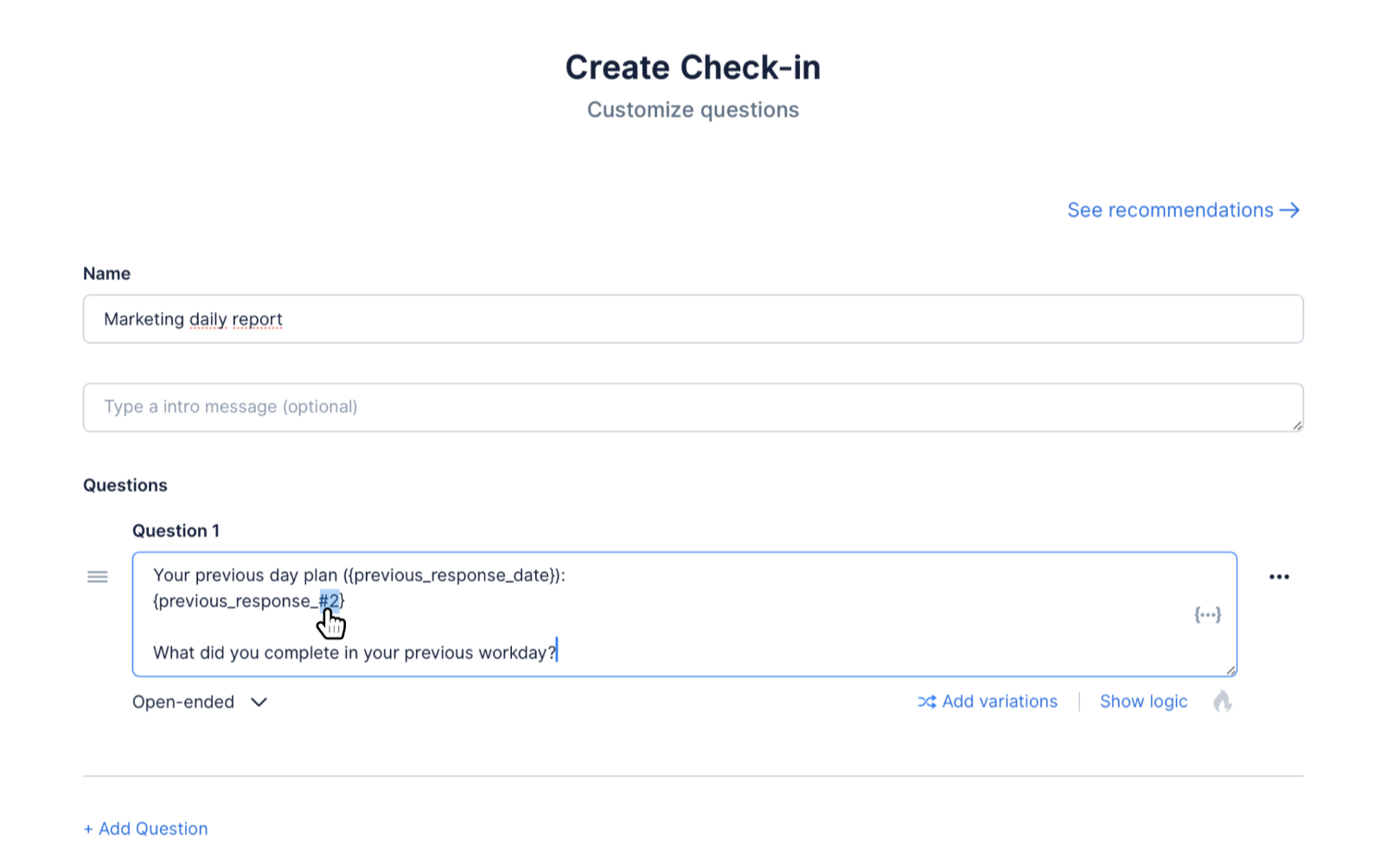
4. Special vars are seen when a checkin is completed, both in the web app or in the bot:
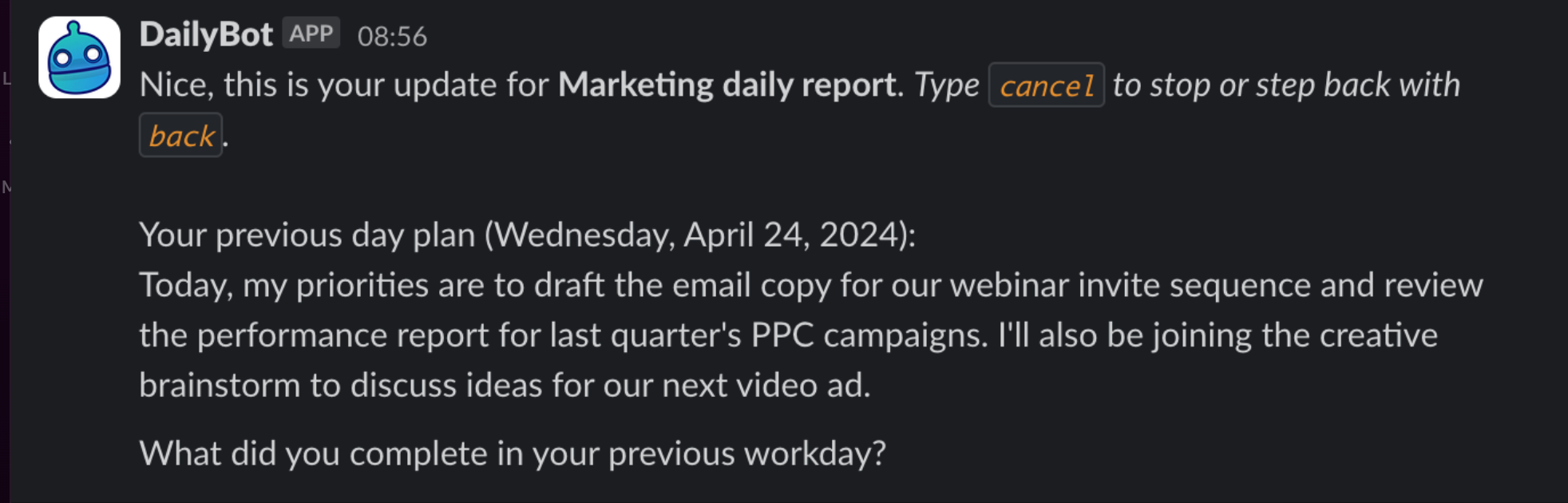
Web app: In the “See previous response” option we can open the side window with the previous response and the activity from the integrations.
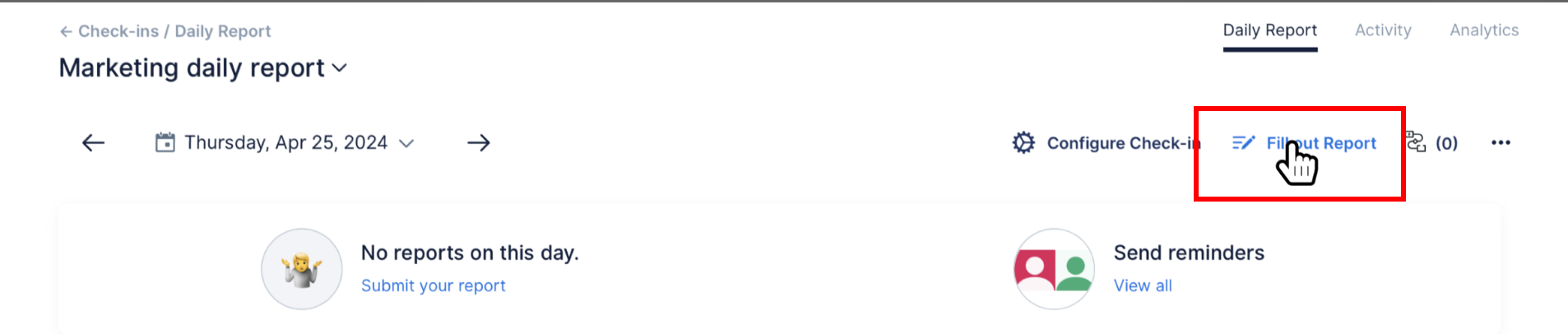

If you click on the previous answer it will automatically be added to the text field of the question that has the special var (in this case “What did you complete in your previous workday?”
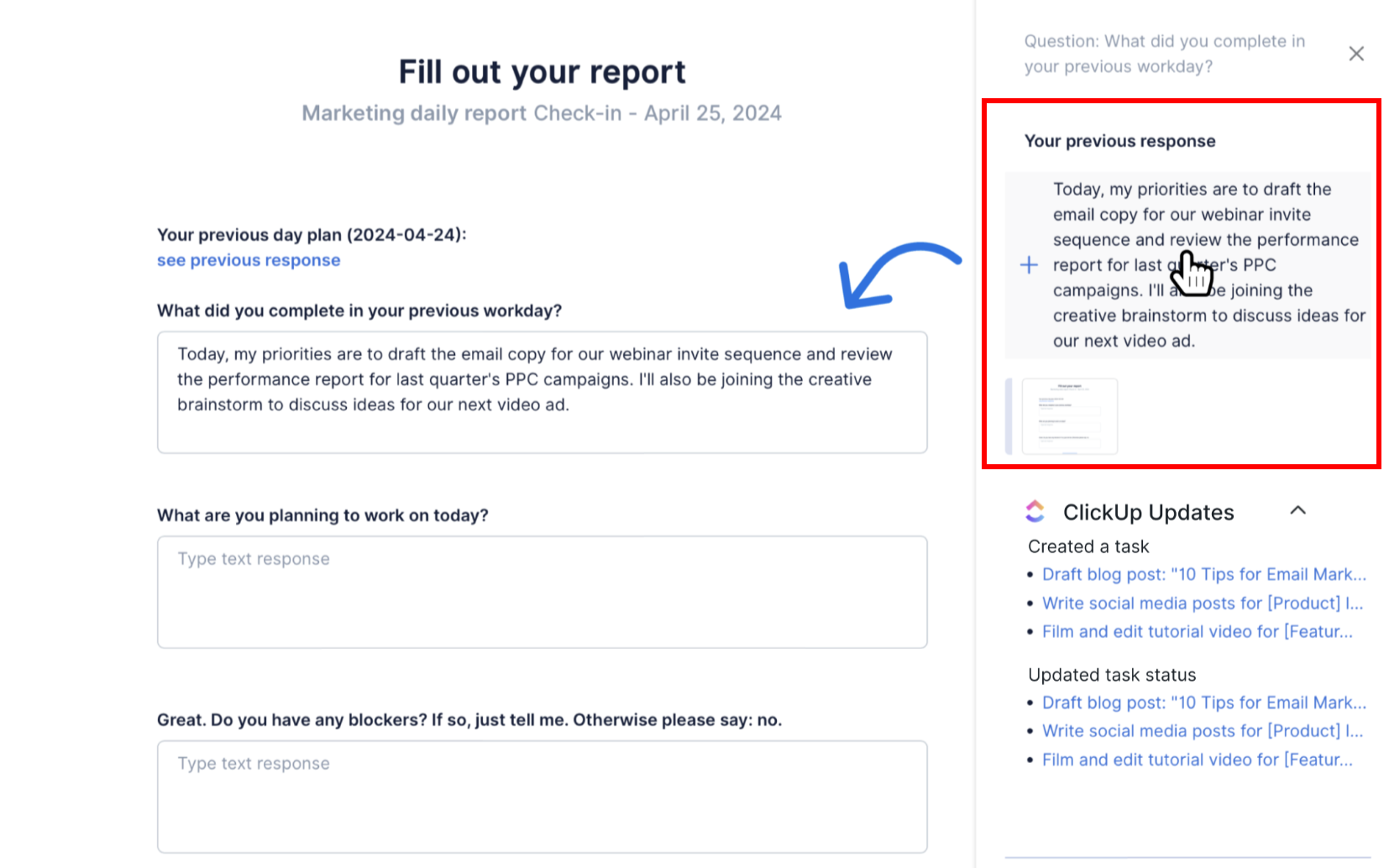
To see the activity you must have the integration you use configured and have the “Activity tracking” option activated in the check-in settings.
5. Save template and create the new check-in that will use your recently created format. You're on a roll!
Got questions? We have answers.