Integrate Dailybot with MCPs
You can connect other MCP (Model Context Protocol) compatible tools with Dailybot using the new MCP native integration.
What is an MCP?
MCP (Model Context Protocol) lets Dailybot talk to external tools via small “servers.” Each server exposes capabilities that Dailybot can use in chat (e.g., list PRs, create issues, check ticket status). Dailybot currently supports two transport types:
STDIO (local/CLI): run a command like npx with arguments, and pass credentials via environment variables (env).
Streamable HTTP (remote): call an HTTP endpoint with headers (e.g., an API token).
Limit: You can connect up to 5 MCP servers per Dailybot account.
To access and create a new MCP integration go to Settings -> API & Integrations -> MCP
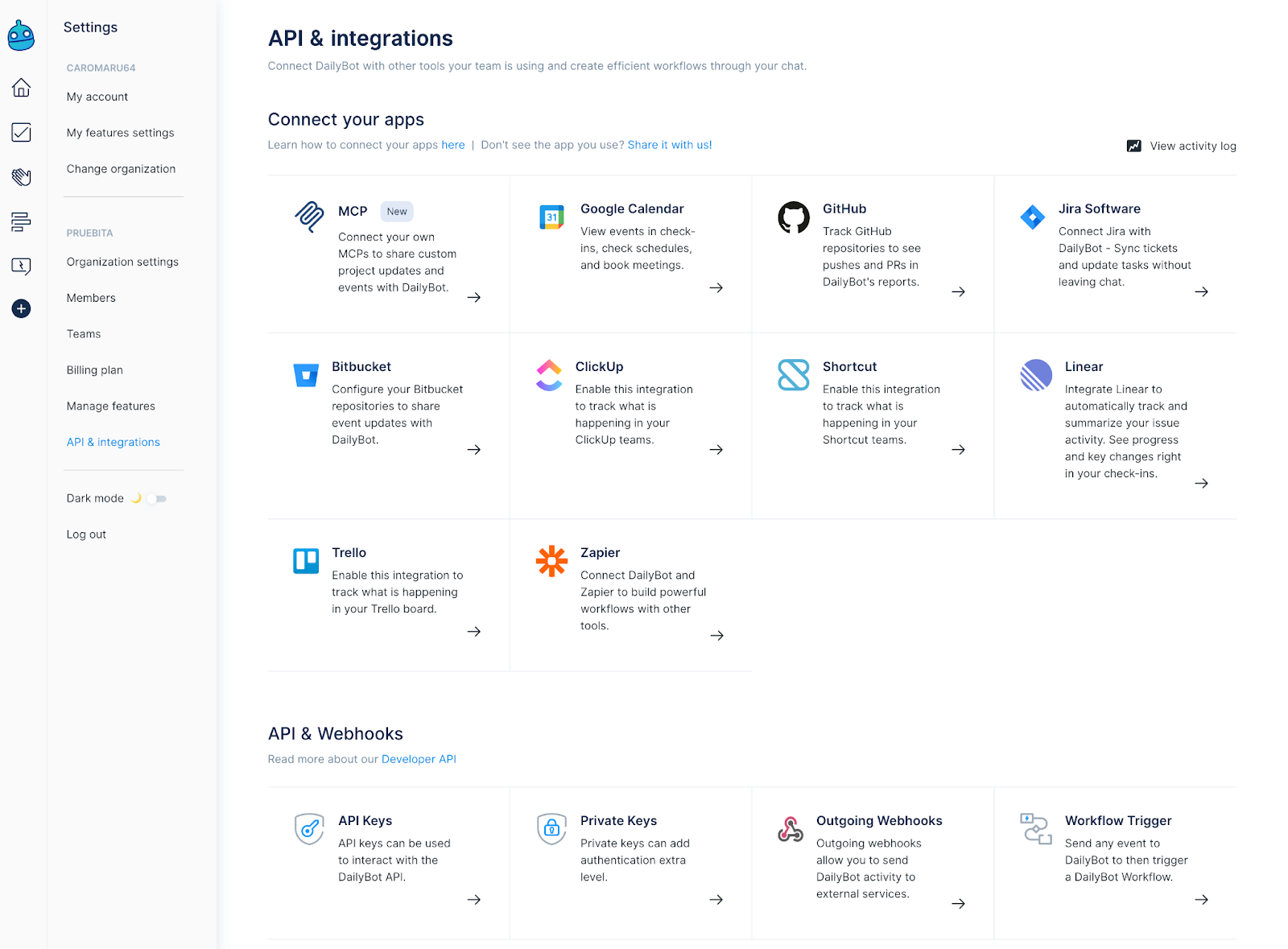
Once you're in the MCP integration you can see the quickstart guide, and on the top right corner you can click on Connect MCP to begin the setup.
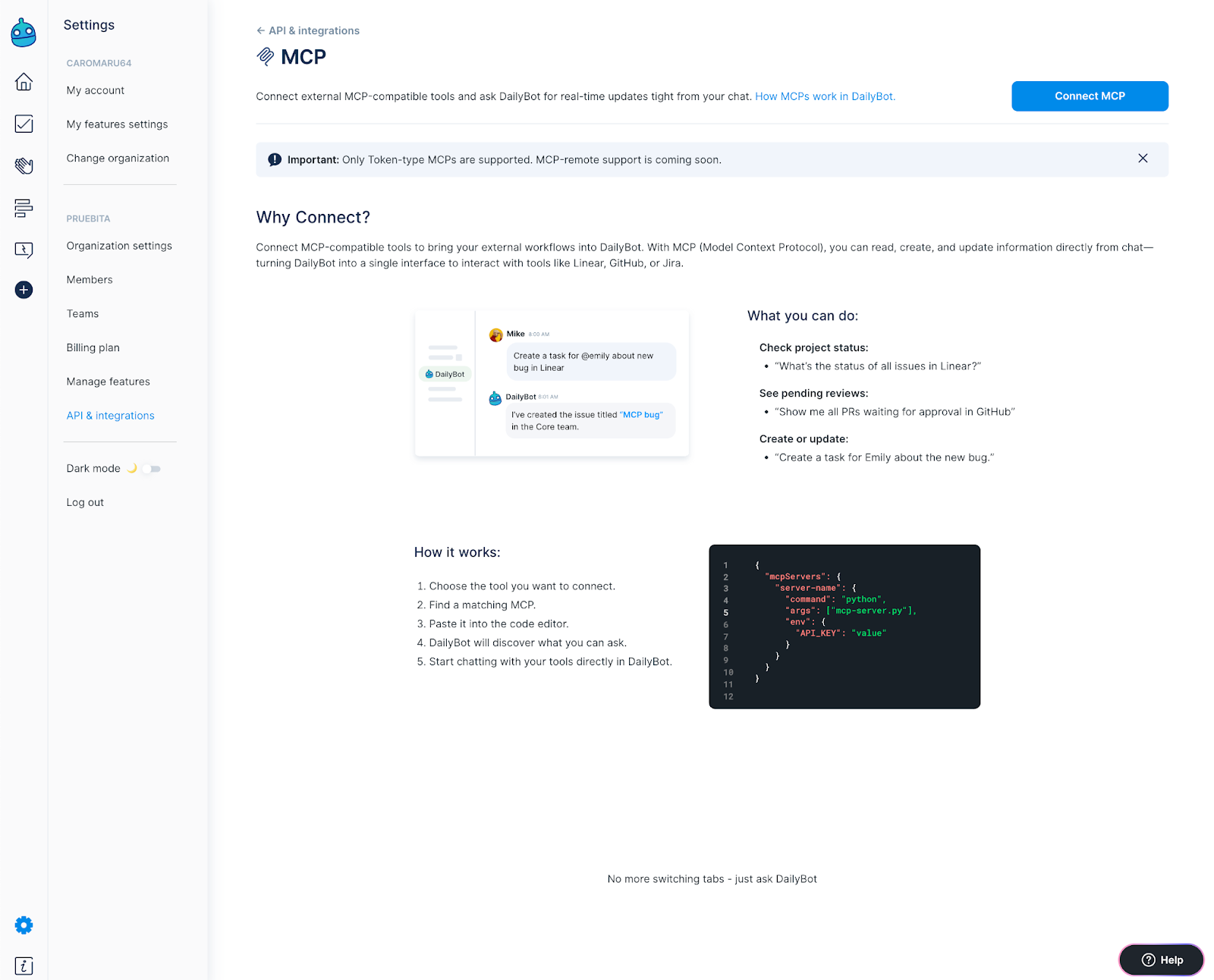
Here you will see a pop up window where you can set up your MCP connection. To do this you must copy your MCP configuration on a valid JSON format under the mcpServers key into the code editor and save your changes.

Now, your MCP should be connected and it should look something like this:

MCP JSON examples
GitHub (HTTP)
mcp‑name: github
Official MCP: Yes ✅
Description: Provides the official GitHub Copilot Model Context Protocol server so an AI assistant can list repositories & branches, open/close issues, create PRs, etc., using a Personal Access Token (PAT) for simple header auth.
URL: https://docs.github.com/en/copilot/how-tos/provide-context/use-mcp/use-the-github-mcp-server
{ "mcpServers": { "github": { "transport": "streamable_http", "url": "https://api.githubcopilot.com/mcp/", "headers": { "Authorization": "Bearer <YOUR_GITHUB_TOKEN>" } } } }
Linear (STDIO)
mcp‑name: @tacticlaunch/mcp-linear
Official MCP: No (open‑source alt. to remote server)
Description: Full Linear GraphQL access—list or update issues, projects, comments—using a simple API key env var.
URL: https://www.npmjs.com/package/@tacticlaunch/mcp-linear
{ "mcpServers": { "linear": { "command": "npx", "args": ["-y", "@tacticlaunch/mcp-linear"], "env": { "LINEAR_API_TOKEN": "<YOUR_LINEAR_TOKEN>" } } } }
Monday.com
mcp‑name: @mondaydotcomorg/monday-api-mcp
Official MCP: Yes ✅
Description: Exposes Monday GraphQL boards, items, updates, etc.—pass a personal API token; optional read‑only or dynamic‑API flags.
URL: https://www.npmjs.com/package/@mondaydotcomorg/monday-api-mcp
{ "mcpServers": { "monday-api-mcp": { "command": "npx", "args": ["@mondaydotcomorg/monday-api-mcp", "-t", "<MONDAY_TOKEN>"] } }
Tips
Use clear, unique names (e.g., github, linear-personal).
Keep tokens secret. Do not paste them in chat; set them only in the MCP modal.
If you only provide a url (no transport), DailyBot treats it as HTTP. If you provide a command/args, DailyBot treats it as STDIO.
Note: All examples assume environment variables or placeholders (<…>) are replaced with your actual secrets. Keep tokens safe and scope them to the minimum permissions required.
Using MCP in chat
After saving your tool configuration, you can interact with Dailybot using natural language. Just make sure to mention the specific tool (e.g., GitHub, Linear) in your first message to give the bot context.
Once the bot retrieves the necessary info, you can continue the conversation without repeating the tool's name. ⏳ Note: It may take a few seconds while the bot loads the data.
Examples:
GitHub (HTTP)
“Show my open PRs in <owner>/<repo>.”
“Create a PR draft in <owner>/<repo> with title Refactor auth.”
Linear (STDIO)
“Create a Linear issue titled Bug: login loop in team CORE.”
“Add a comment to Linear issue <KEY-123>: ‘Ready for review.’”
If a tool is inactive (toggle off) or deleted, it won’t be available to the bot.
Managing your MCPs
On the MCP page you’ll see a table with:
Name — your server name.
Command — either the HTTP URL or the STDIO command (e.g., npx -y ...).
Transport — streamable_http or stdio.
Status — a toggle to activate/deactivate the server.
Delete — remove a server permanently.
Changes take effect immediately; try the bot again after toggling or editing your setup.
Requirements & limits
Max 5 servers per account. If you try to add a 6th, you’ll get a clear error.
HTTP servers must use http:// or https://.
STDIO servers must use command: "npx" and include non‑empty args.
MCP‑remote is not supported yet.
For your security, avoid special shell characters in STDIO commands/args.
Troubleshooting
“The bot says my MCP isn’t available.”
• Make sure the server is Active in the MCP table.
• Confirm your JSON is valid and saved.
“Connection failed or I got a DM about a bad URL.”
• If an HTTP MCP URL is invalid or unreachable, DailyBot may disable it automatically and notify you. Edit the URL and try again.
“I pasted valid JSON but save failed.”
• Check that the structure is { "mcpServers": { "my-name": { … } } }.
• For HTTP, include url and (if needed) headers with string values.
• For STDIO, set command: "npx" and provide args (array of strings).
“I hit the limit.”
• You can connect up to 5 servers. Delete one to add another.
“My actions run but don’t change anything.”
• Ensure your token has the right scopes/permissions (e.g., repo write for GitHub, issue write for Linear).
• Try the same action directly in the provider to confirm access.
FAQs
Can I use OAuth?
Not yet. Only token‑based setups are supported for now.
Can my teammates use my MCP?
Your configuration is tied to your user. Each teammate should connect their own MCP if they want the bot to act under their identity.
Can I edit an existing MCP?
Yes. Open the modal, adjust the JSON, and Save changes.
Do I need to name servers a certain way?
Use unique, simple names (letters/numbers/dashes). This helps you identify them in the table and in logs.
What happens if I delete an MCP?
It disappears from the table and becomes unavailable to the bot immediately.
Best practices
Use least‑privilege tokens (only the scopes you need).
Keep names consistent across environments.
If you rotate tokens, update the MCP config promptly.
Quick Start: Two popular setups
GitHub (HTTP)
Click Connect MCP → paste the GitHub JSON example.
Replace <YOUR_GITHUB_TOKEN> with your personal access token.
Save changes.
In chat: “List my open PRs in <owner>/<repo>.”
Linear (STDIO)
Click Connect MCP → paste the Linear JSON example.
Replace <YOUR_LINEAR_TOKEN>.
Save changes.
In chat: “Create a Linear issue titled ‘Onboarding bug’ in team CORE.”
If you have any questions, need assistance or want to suggest a new functionality regarding our MCP integration send us an email at support@dailybot.com.