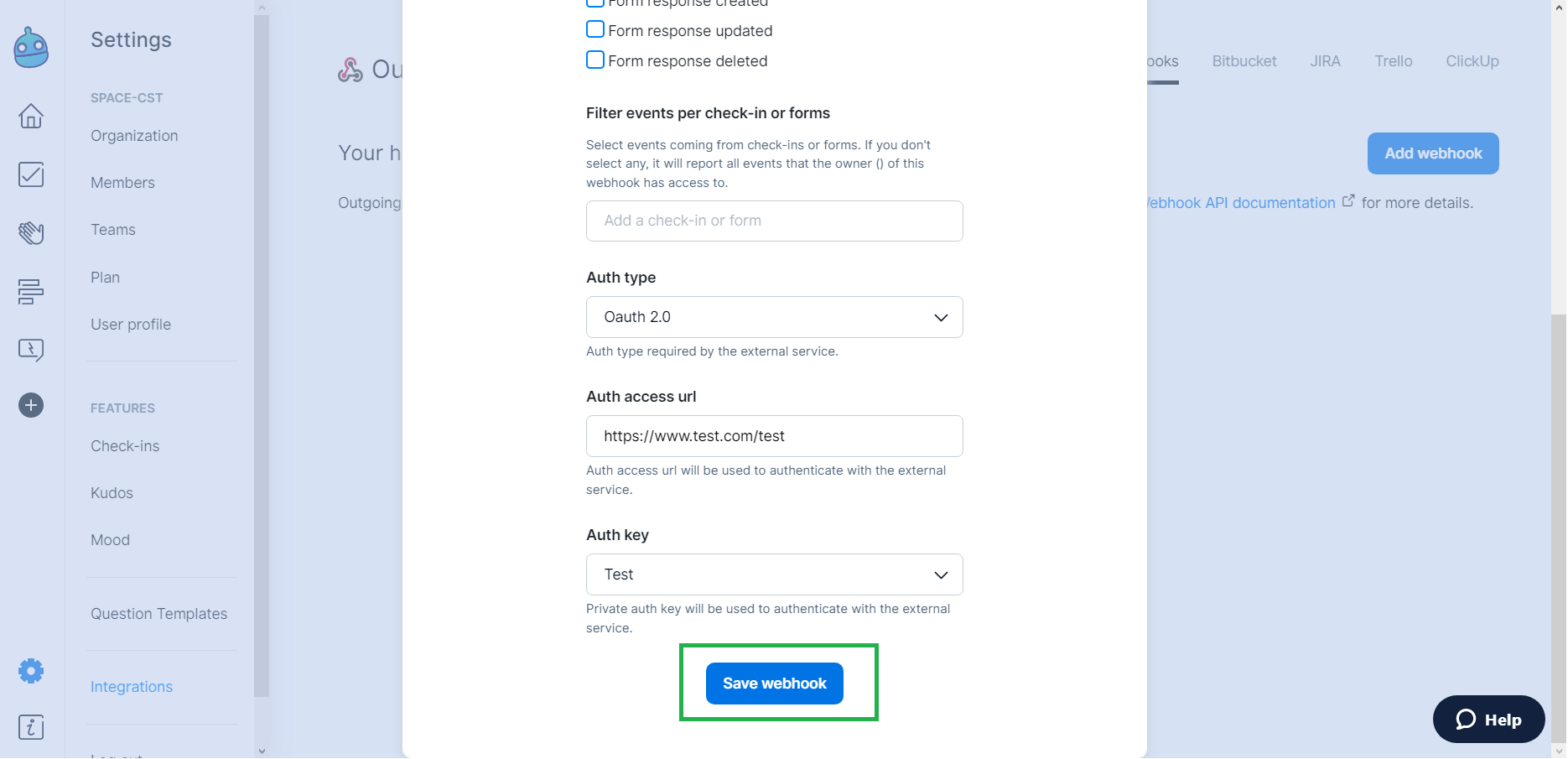Setting up private keys for webhooks
These are the steps to complete Salesforce configuration properly:
You'll need to create a private key, just like this:
1. Go to Settings > Integrations
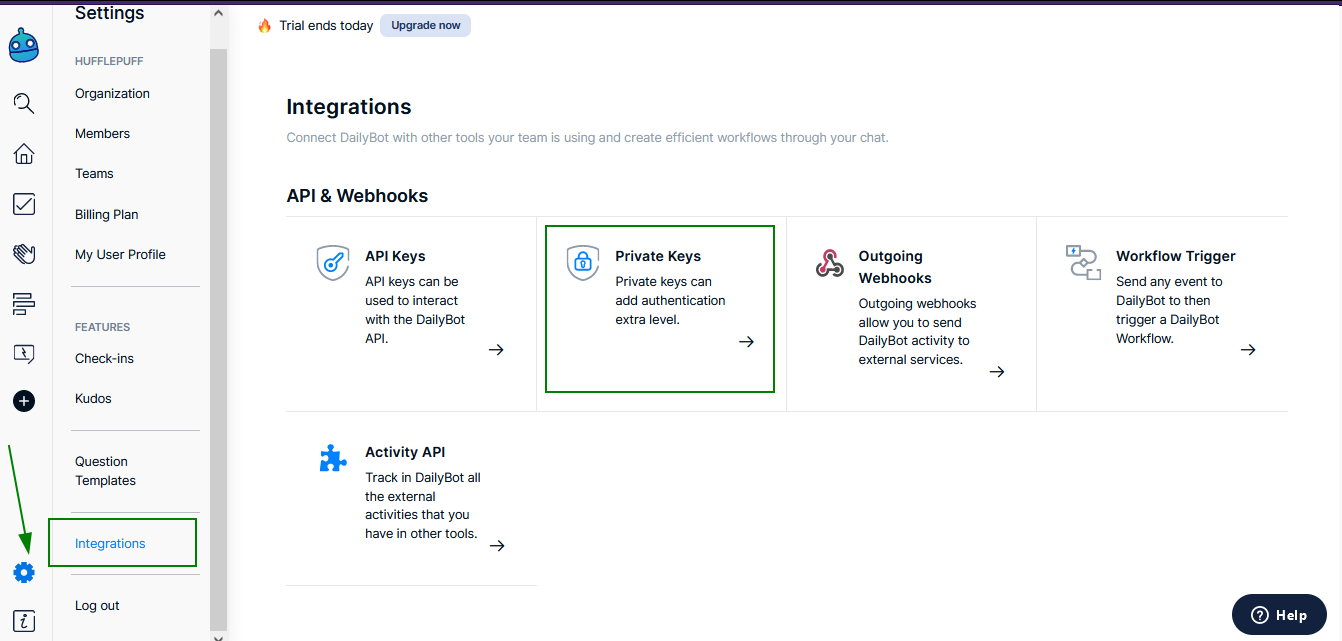
2. Once you're in the Integrations page, make sure to select "Private keys" and then click "Create private key"
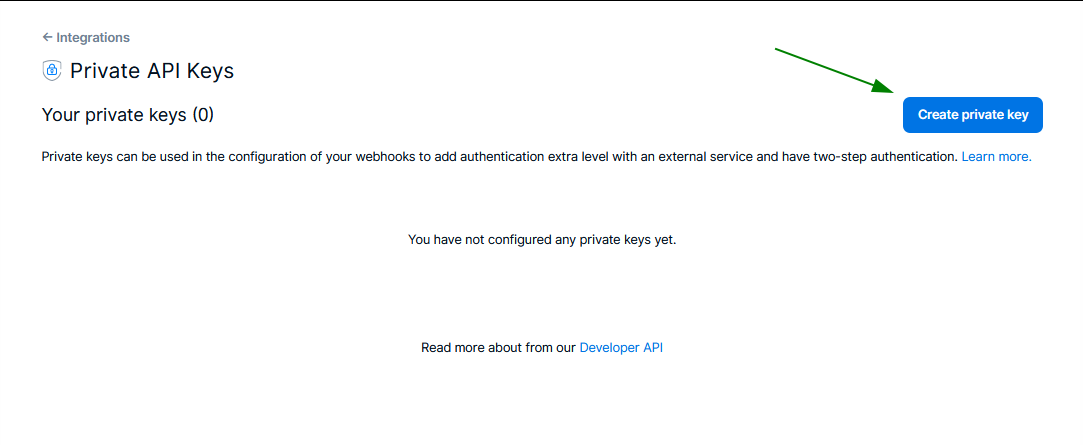
3. Fill out the private key creation form, be careful to put all the information correctly! And don't forget to click the "Create private key" button to save it
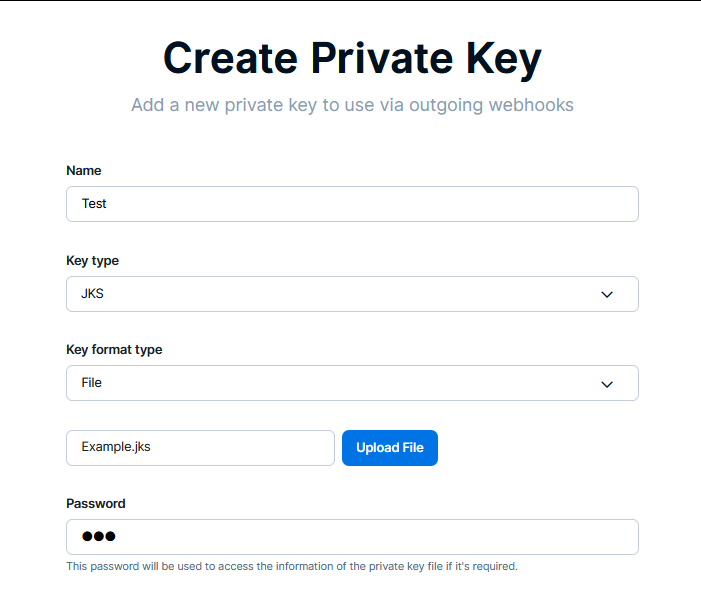
4. After creating your private key, you'll be able to visualize it and make changes on it (like editing or deleting it)
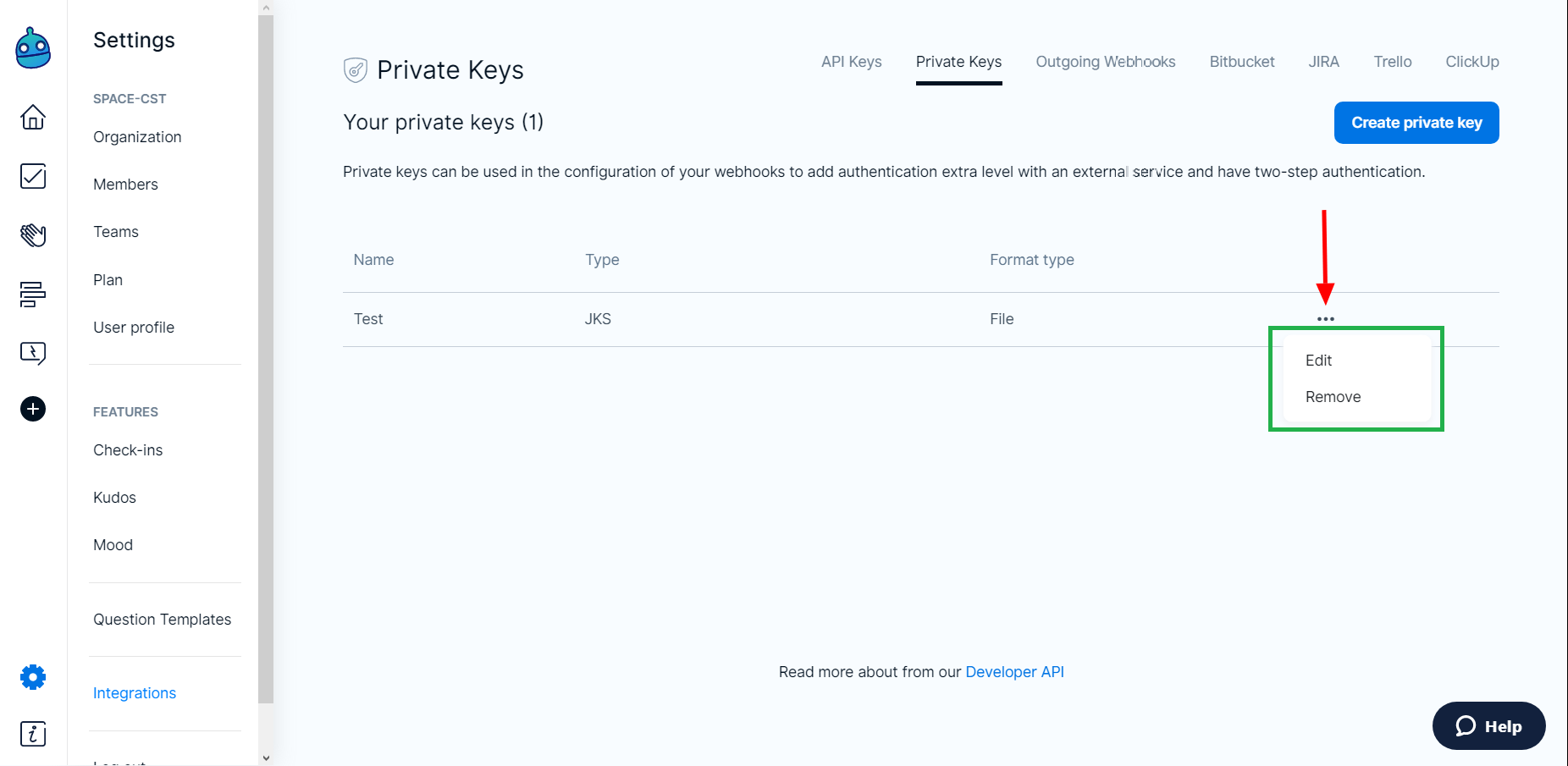
5. Next step is moving to the section “Outgoing webhooks” and press the button "Add new webhook"
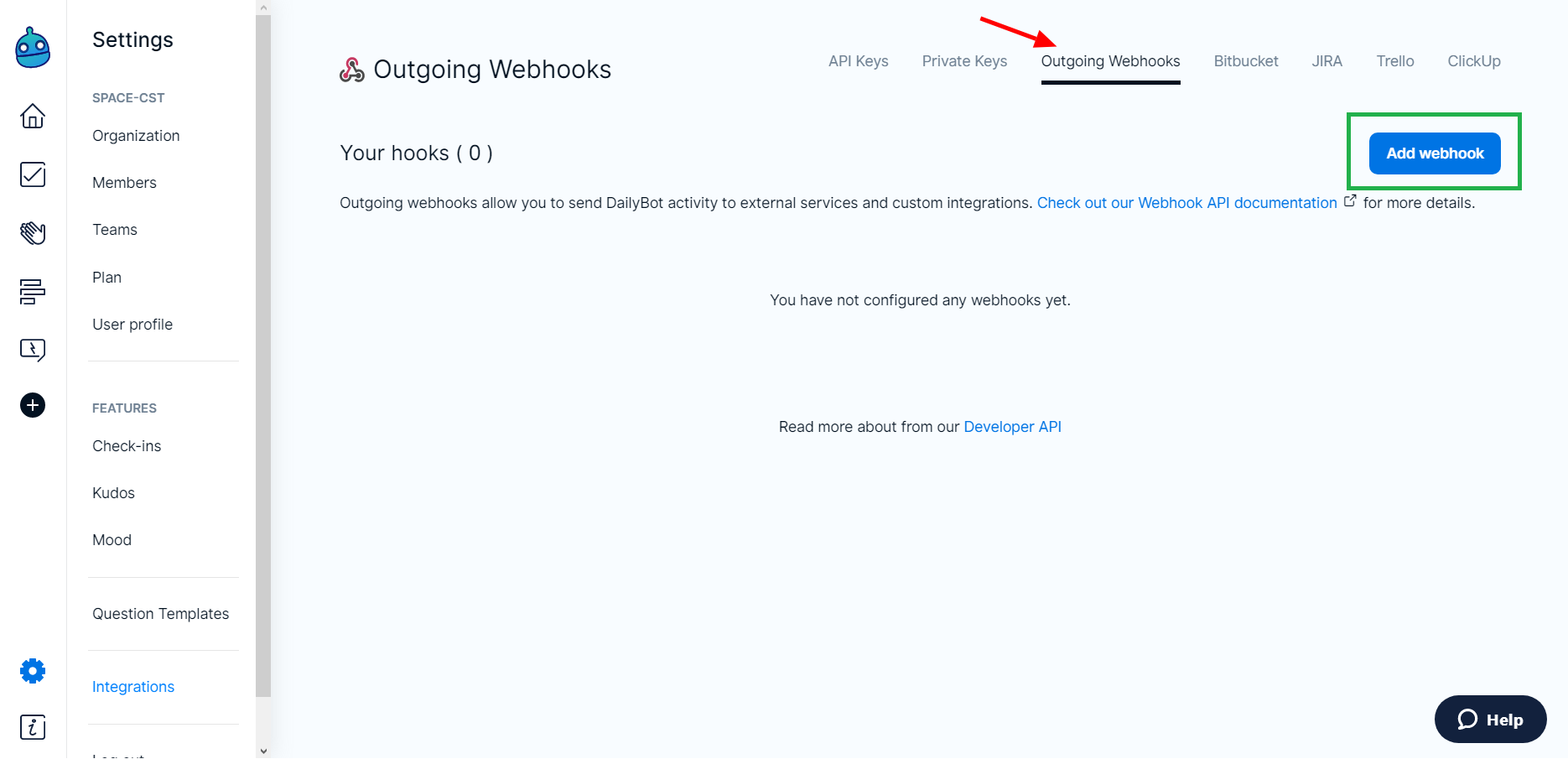
6. Add a valid URL of your webhook to continue creating it and then press the button "Add webhook"
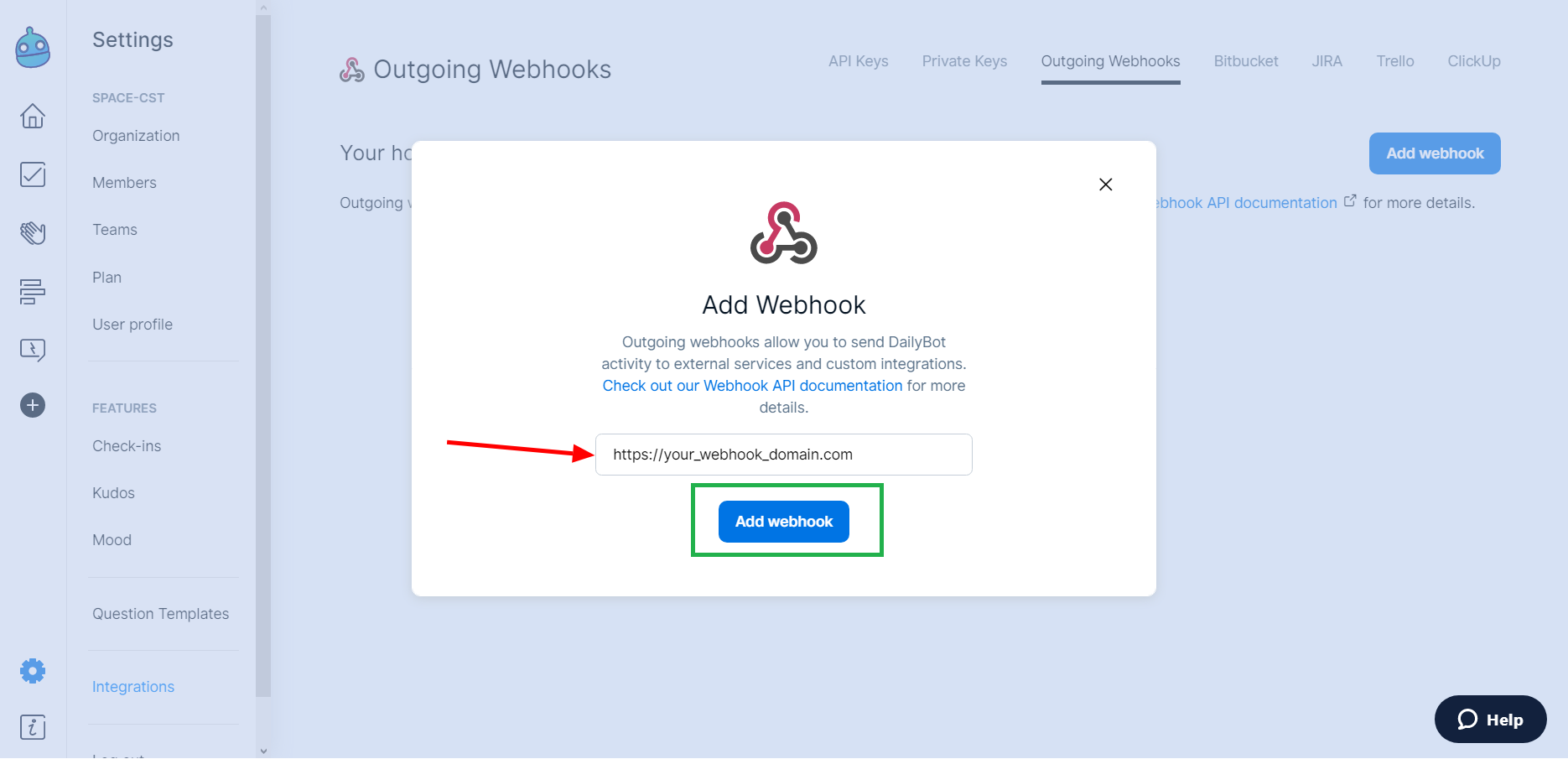
7. At the bottom of the webhook creation form you will find a field called “Auth type” if you select the “Oauth 2.0” method, the “Auth URL” fields (authentication URL) and the “Auth key” field will be automatically enabled and you'll see all the private keys that we have created until then.
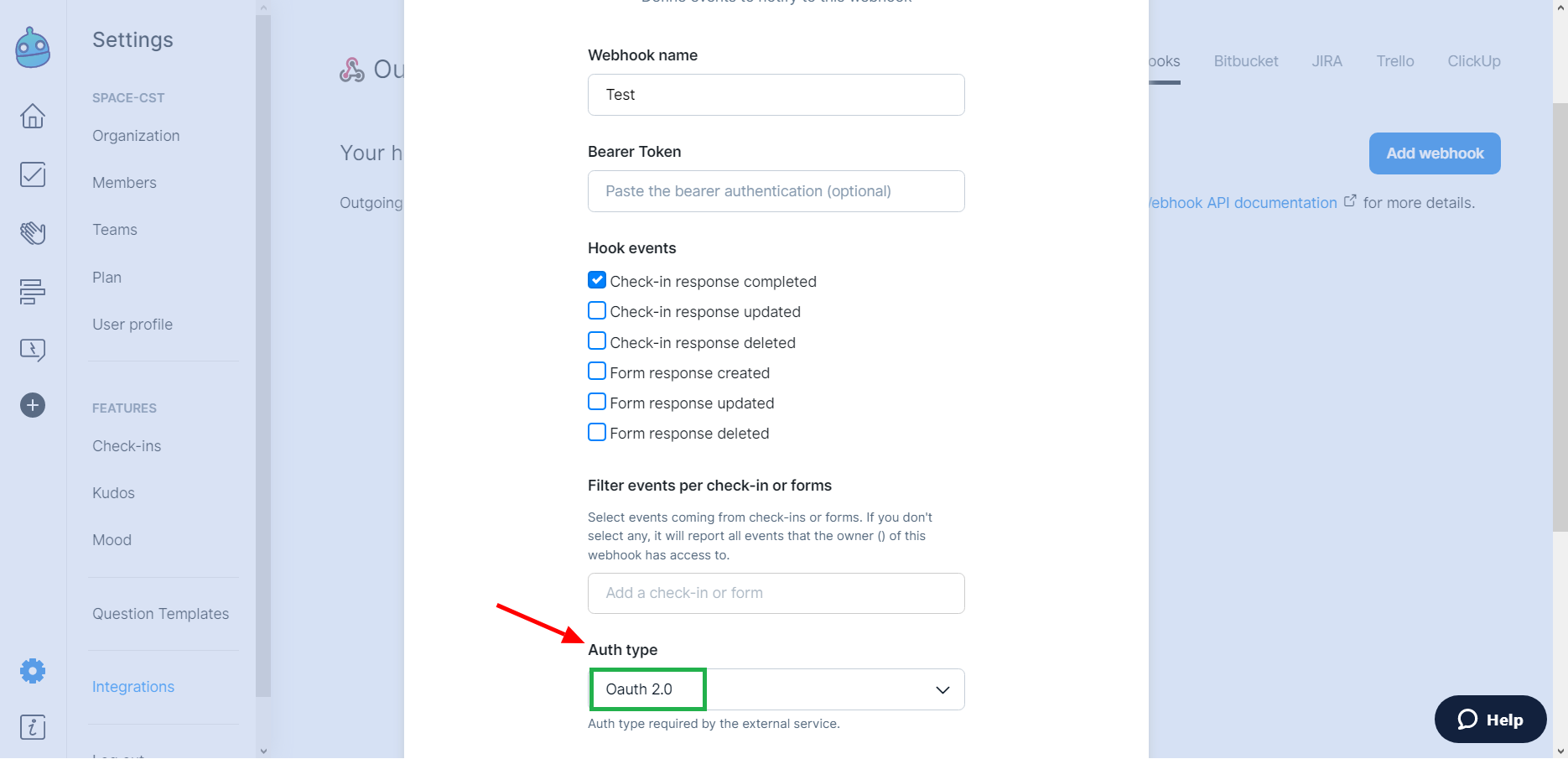
8. To finish the creation of the webhook we simply have to click on the "Save webhook" button and that's it. Now you have a webhook with private Oauth 2.0 type authentication keys!