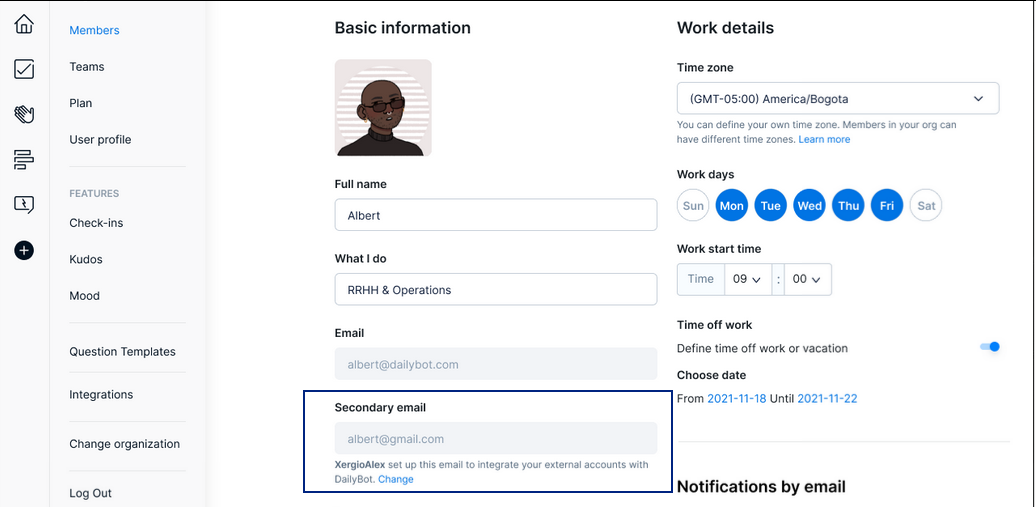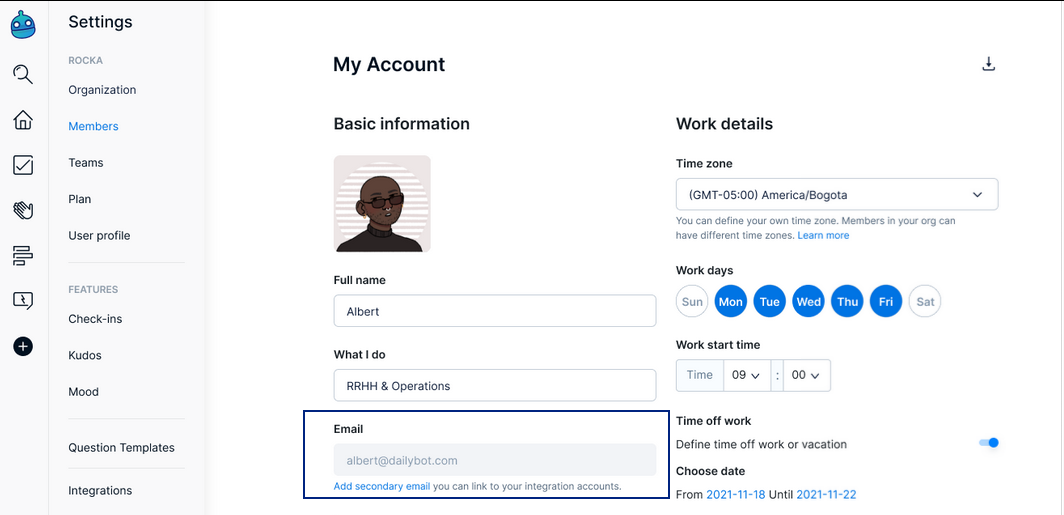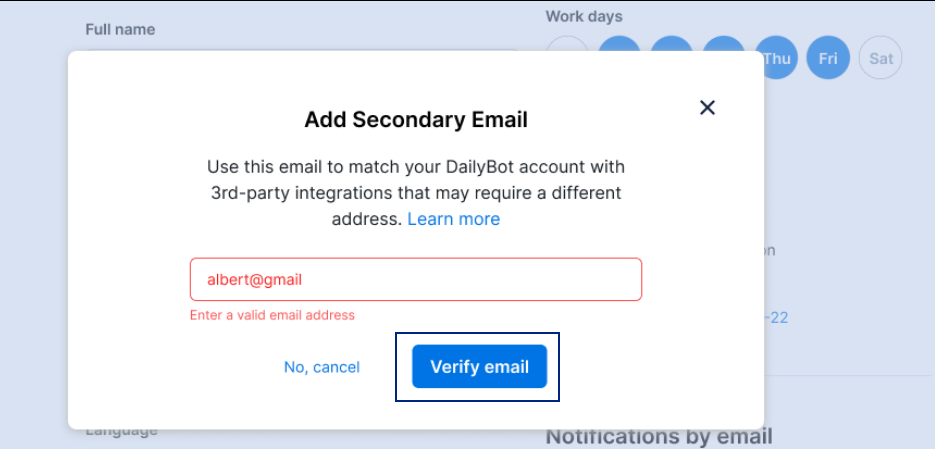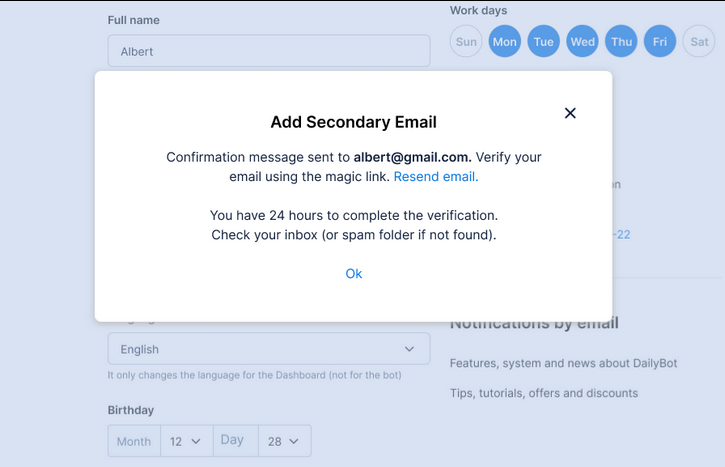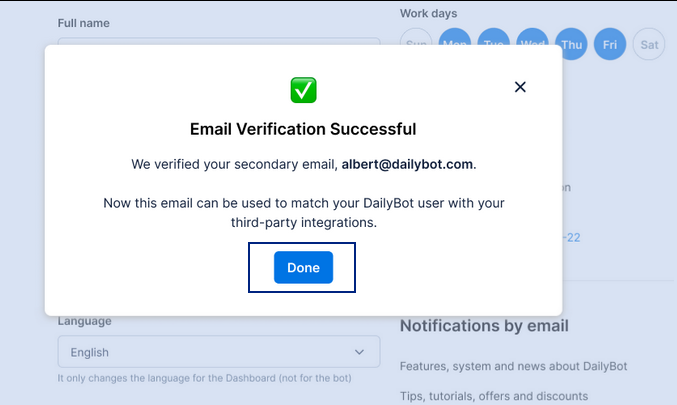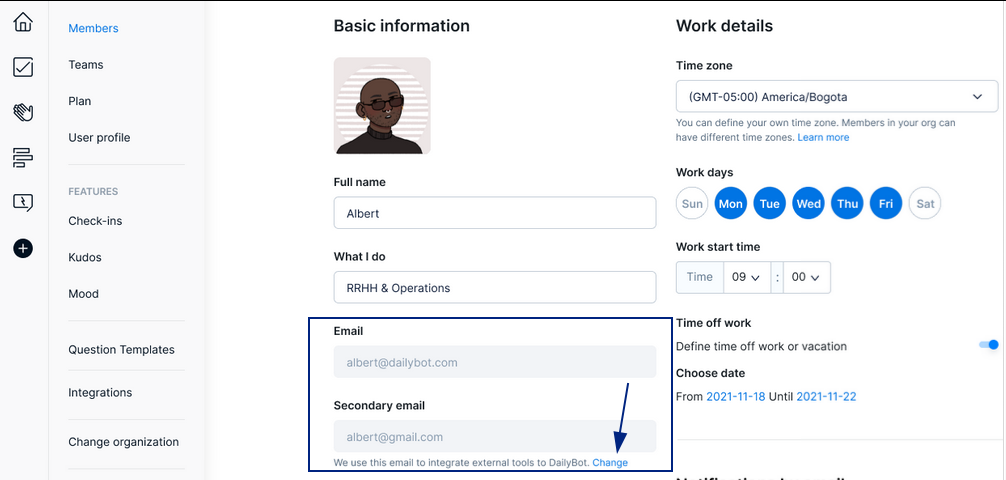Set up your secondary email address for DailyBot
Currently, when signing up to DailyBot your account gets connected to the email address used in your chat platform: Slack, Discord, Microsoft Teams or Google Chat - However, we understand that sometimes you need to update that information to use a different email while configuring integrations (ClickUp, JIRA, Shortcut, GitHub, among others). That's why we've made some improvements to allow you to setup a secondary email for your DailyBot account.
To do so, follow these steps:
Go to Members > click the blue text Add secondary email.
In the modal window, type the email address that you want to add (make sure that it is correctly written) > click the blue button Verify email.
Check your mailbox and open the magic link that was sent to verify the new email address. Keep in mind that the link only works for 24 hours, after that you'll need to start again.
That's it! You'll get this confirmation message once the secondary email is verified.
You'll find the secondary email added in the web app, in case you need to update this information again, click Change.
How can admins add a secondary email for their org members?
Admins can change this information for the organization members by visiting Members > select member > click the Edit button to change their profile information.
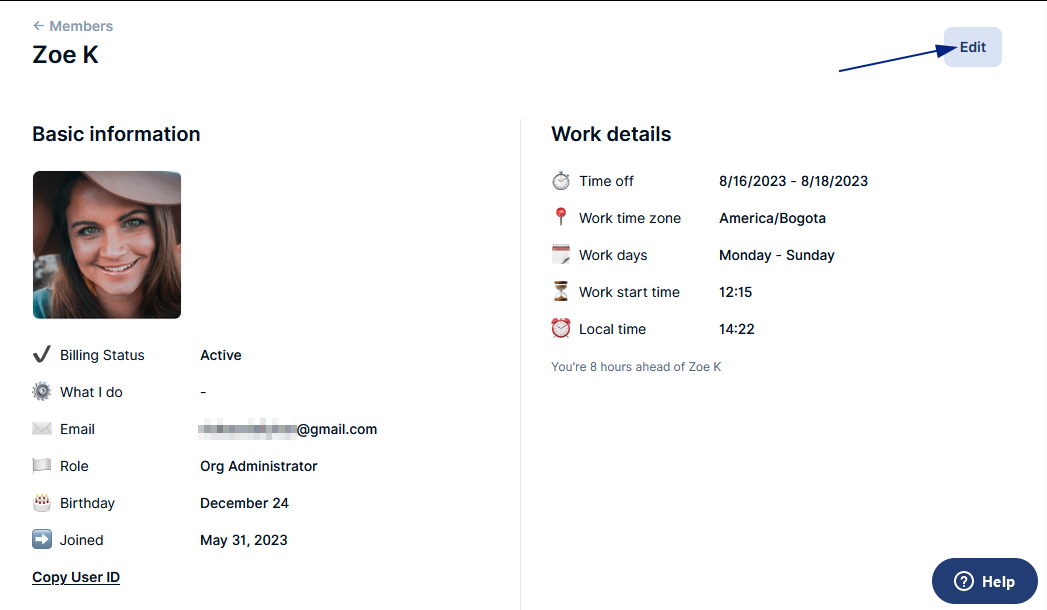
In the editing tab, click the blue text Add secondary email > type the secondary address > click the button Verify email.
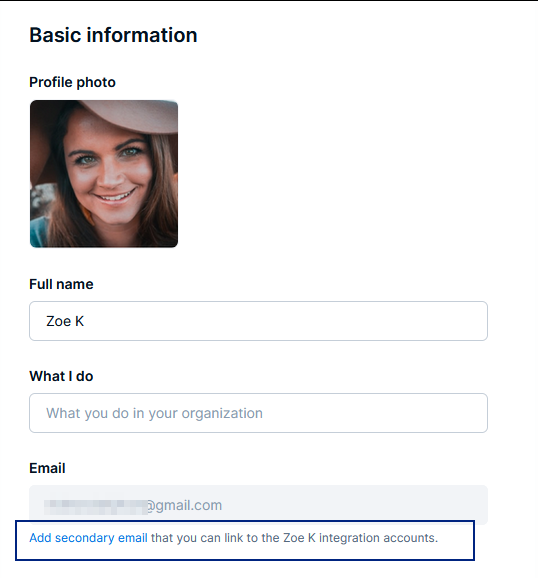
After that, the member should review their secondary email address to complete the verification process as described here:
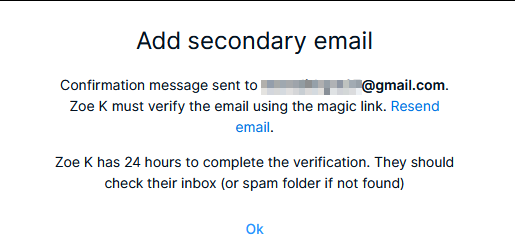
Once the secondary email is confirmed, the members will see this message in the web app: