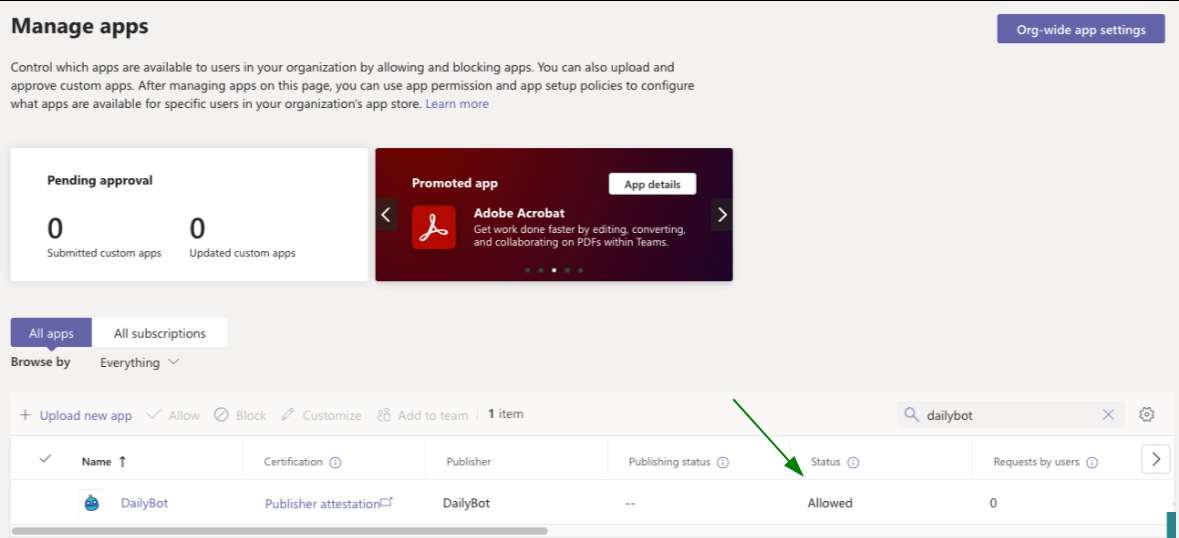Unblock DailyBot from your Microsoft Teams account
Have you ever encountered any of these situations?
Suddenly stopped receiving check-in reminders from DailyBot
You're unable to interact with the bot in your Microsoft Teams workspace
When clicking any buttons it says that the bot is disabled
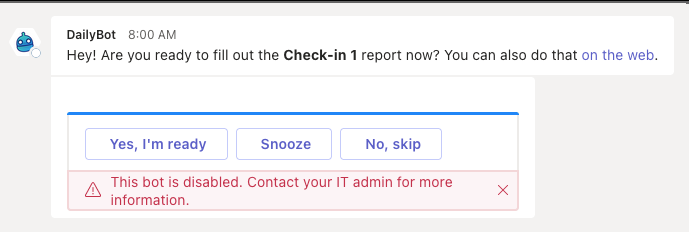
No worries, we've prepared a quick guide to troubleshoot in a few minutes:
Go to Microsoft Teams Admin page > move to the Manage apps section > search DailyBot -
There you might see that the app is blocked:Select DailyBot > click the option Allow > confirm the change
That's it, now you'll see DailyBot as an allowed app in your Microsoft Teams workspace:
Now you should be able to interact with DailyBot within the chat platform again!
Still don't work? Submit a new request here and we'll get back to you as soon as possible.