Install DailyBot in Google Chat
🎥 Watch this step-by-step guide to installing DailyBot on Google Chat: ⬇️
Or follow the following steps to get DailyBot up and running in Google Chat.
1. Opening the website
First you should go to our main website and click on the Start with Google Chat button.
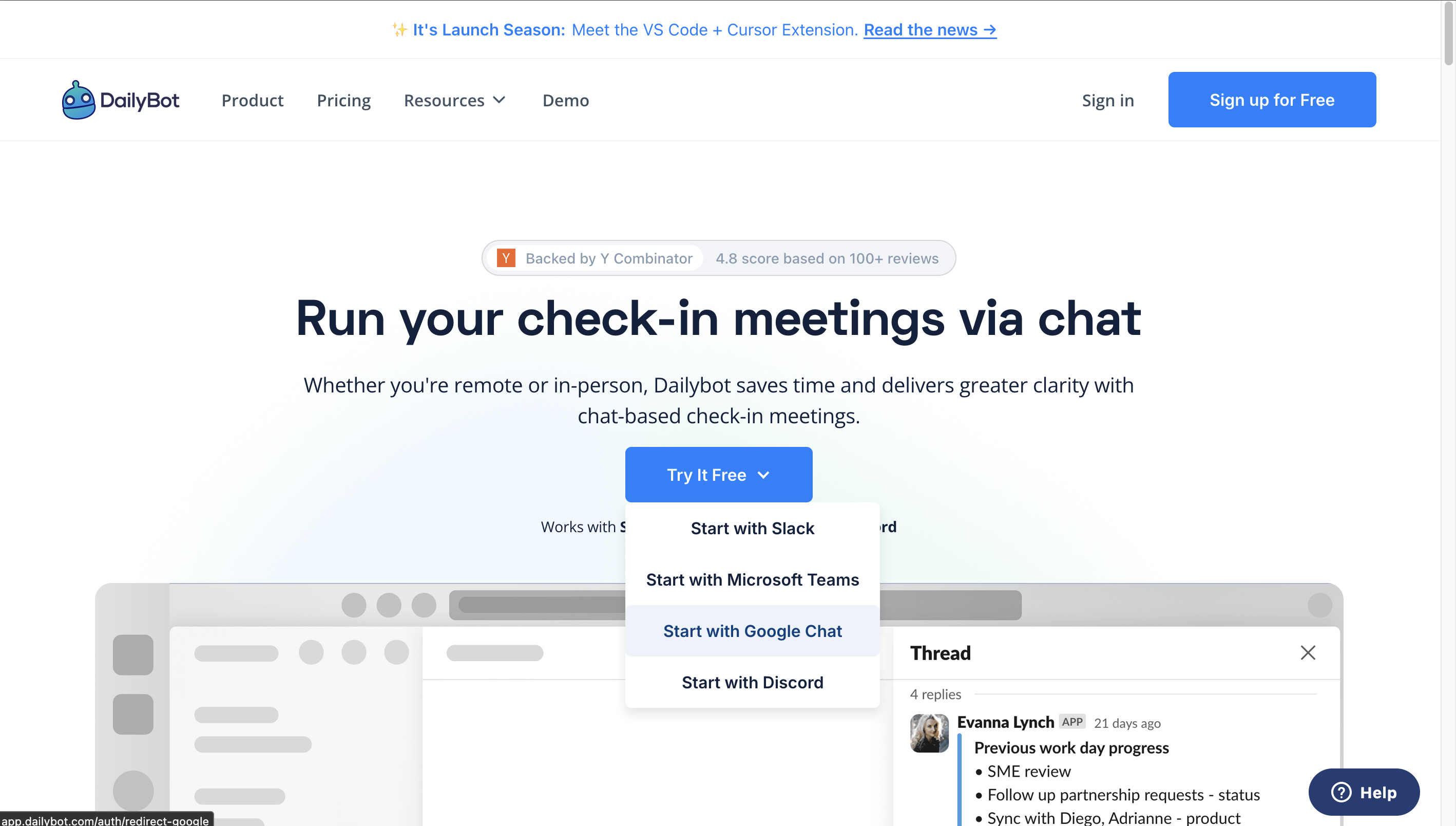
2. Authorizing the application
After clicking the button, complete the Google login/authorization process. This allows DailyBot to access necessary permissions to read your profile information and set up your account.
Ensure you accept the permissions request to proceed.
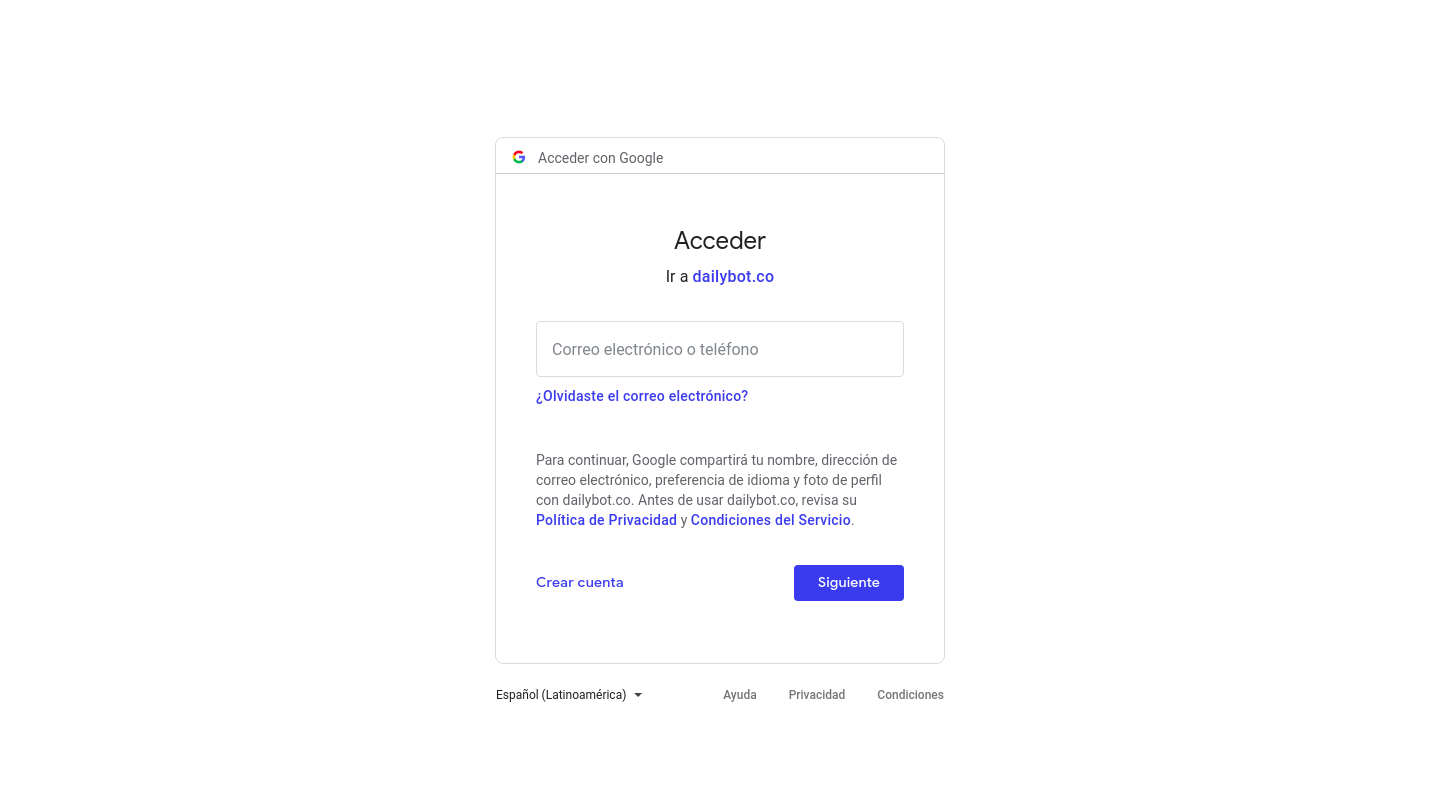
3. Add DailyBot to your Google Chat
Open your Google Chat application and search for bots. Add DailyBot to your workspace.
Once added, send a message to DailyBot and follow the provided instructions.
4. Completing the organization setup
After authorizing DailyBot, you'll be guided through setting up your organization. This includes defining its time zone and other essential details.
5. Creating teams and inviting users
To configure a room for reports in DailyBot, add DailyBot to the specific Google Chat room first. Only then will it appear in the web dashboard's dropdown menu.
For user invitations:
Each user should add DailyBot to their Google Chat.
Initiate a chat with DailyBot and follow the setup instructions.
Once set up, as an admin, you can view all users in the dashboard and invite them to any teams you create.
Learn more about the next steps with our guide: "First steps on Google Chat":